Log in and Navigation
It’s easier than ever to request workers, track the status of your orders and more in JobStack for Business.
- Once you register in JobStack for Business, you can log in to the web or mobile app anytime.
- When you first log in to JobStack, if you have more than one company or jobsite linked to your account, you’ll be prompted to select which company and jobsites you’d like to use. You can update this selection at any time in your account settings.
- Once you’ve made your selection, you’ll be taken to your home screen, the page titled Worker requests.
- At the top right of your screen, you’ll see your notification center.
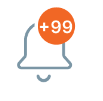
- As well as your profile icon:
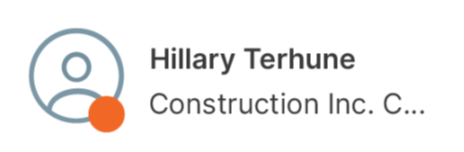
- On the left side of the screen, you’ll find a menu bar with three tabs.
- The Create worker request tab is where you’ll submit a new request for workers.
- The Worker request tab will take you back to the home screen and show you all your worker requests.
- The Manage workers tab enables you to keep track of your workers, review and approve their time and rate their performance.